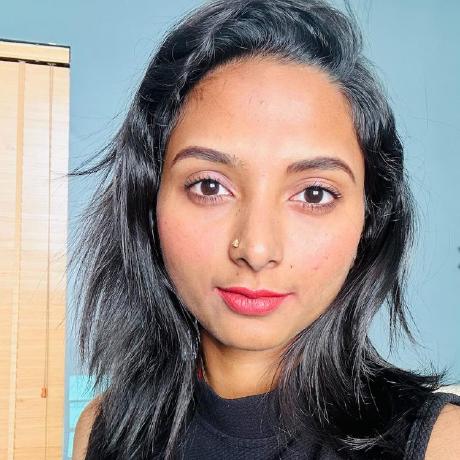Editor Customization
Use Editor.AppConfig to customize the Adobe Express Embed SDK editor's behavior and appearance. This configuration object provides comprehensive control over the editor experience, from user interface elements to file handling capabilities.
What is Editor.AppConfig?
The Editor.AppConfig object is the primary interface for customizing the Adobe Express Embed SDK editor. Use this configuration object to:
- Control the editor's user interface and navigation
- Manage file handling and export options
- Handle editor events and user interactions
- Customize the canvas display and layout
Configuration Categories
The Editor.AppConfig object organizes configuration options into the following categories:
Event Handling
- Respond to editor events and user actions
- Connect with your application's workflow
Interface and Navigation
- Control the editor's appearance and layout
- Manage user navigation and panel views
- Filter available templates and assets
File Management and Export
- Control supported file types and formats
- Manage export and publishing options
- Configure multi-page document support
Canvas Display and Layout
- Control visual elements and guides
- Manage page margins and bleed areas
- Customize the editing environment
Event Handling
callbacks
Define callback functions to handle editor events and integrate with your application's workflow.
- Type:
Callbacks - Default:
undefined - Use case: Respond to user actions like publishing, saving, or canceling
Copied to your clipboardconst appConfig = {callbacks: {onPublish: (publishData) => {// Handle the published contentconsole.log("User published content:", publishData);// Send to your backend, show success message, etc.},onCancel: () => {// Handle when user cancels editingconsole.log("User canceled editing");},},};
Interface and Navigation
selectedCategory
Control which panel view displays by default when the editor loads.
- Type:
EditorPanelView - Default:
EditorPanelView.TEMPLATES - Use case: Direct users to specific content like templates, uploads, or design elements
Copied to your clipboardconst appConfig = {selectedCategory: "templates", // Start with template selection};
categorySearchText
Pre-populate the search field with specific terms to filter content automatically.
- Type:
string - Default:
undefined - Use case: Show relevant templates or assets based on user context or preferences
Copied to your clipboardconst appConfig = {categorySearchText: "business cards", // Show business card templates};
assetCollection
Filter available templates to a specific collection or category.
- Type:
string - Default:
undefined - Use case: Limit template choices based on user subscription, brand guidelines, or content type
Copied to your clipboardconst appConfig = {assetCollection: "premium-business-templates", // Show only premium business templates};
templateType
Specify the type of canvas template to use for new designs.
- Type:
TemplateType - Default:
undefined - Use case: Set appropriate canvas dimensions and layout for specific design types
Copied to your clipboardconst appConfig = {templateType: "social-media", // Optimize for social media content};
multiPage
Enable or disable support for multi-page documents.
- Type:
boolean - Default:
true - Use case: Control whether users can create documents with multiple pages
Copied to your clipboardconst appConfig = {multiPage: false, // Restrict to single-page designs only};
File Management and Export
allowedFileTypes
Restrict the file formats available for export and publishing to match your application's requirements.
- Type:
(JPEG | PNG | PDF | MP4)[] - Default: All formats enabled (PNG, JPEG, MP4, PDF)
- Use case: Limit export options based on your platform's supported formats or user permissions
Copied to your clipboardconst appConfig = {allowedFileTypes: ["image/png", "image/jpeg"], // Only allow image exports};
Common configurations:
- Web-only platforms:
['image/png', 'image/jpeg'] - Print workflows:
['application/pdf'] - Social media:
['image/png', 'image/jpeg', 'video/mp4'] - All formats:
['image/png', 'image/jpeg', 'application/pdf', 'video/mp4']
allowedSubFileTypes
Configure PDF export options when PDF format is enabled in allowedFileTypes.
- Type:
SubFileType[] - Default: All types enabled (pdf, pdfPrint)
- Use case: Control PDF output quality and optimization for different use cases
Copied to your clipboardconst appConfig = {allowedFileTypes: ["application/pdf"],allowedSubFileTypes: ["pdfPrint"], // High-quality PDF for printing};
Available PDF types:
pdf: Standard PDF for digital viewingpdfPrint: High-resolution PDF optimized for printing
Canvas Display and Layout
showPageMargin
Display page margin guides to help users design within printable areas.
- Type:
boolean - Default:
false - Use case: Enable for print-focused workflows where margin awareness is critical
Copied to your clipboardconst appConfig = {showPageMargin: true, // Show margin guides for print layouts};
When to enable:
- Print design workflows (business cards, flyers, brochures)
- Documents with specific margin requirements
- Professional design environments
showBleedArea
Display bleed area guides for designs that extend to the edge of printed materials.
- Type:
boolean - Default:
false - Use case: Essential for professional print workflows where content extends beyond trim lines
Copied to your clipboardconst appConfig = {showBleedArea: true, // Show bleed guides for print-ready designs};
When to enable:
- Professional print production
- Designs with full-bleed images or backgrounds
- Commercial printing workflows
canvasBackgroundColor
Set the default background color of the canvas to match your application's design or brand guidelines.
- Type:
string - Default:
""(empty string) - Use case: Customize the canvas background to align with your brand or provide better contrast for specific design types
Copied to your clipboardconst appConfig = {canvasBackgroundColor: "#f5f5f5", // Light gray background};
Common use cases:
- Brand consistency: Match your application's color scheme
- Better contrast: Use darker backgrounds for light-colored designs
- Professional environments: Set neutral backgrounds for design work
- Accessibility: Provide appropriate contrast for better visibility
Complete Configuration Example
This example demonstrates a comprehensive configuration for a marketing team's design workflow:
Copied to your clipboardconst appConfig = {// Event handlingcallbacks: {onPublish: (publishData) => {// Send published content to marketing asset libraryuploadToAssetLibrary(publishData);showSuccessNotification("Design saved to marketing library");},onCancel: () => {// Track cancellation for analyticstrackEvent("editor_cancelled");},},// Interface and navigationselectedCategory: "templates",categorySearchText: "social media",assetCollection: "brand-approved-templates",templateType: "social-media",multiPage: false, // Single-page social media posts only// File management and exportallowedFileTypes: ["image/png", "image/jpeg", "video/mp4"],// Note: PDF not needed for social media workflow// Canvas display (minimal for social media)showPageMargin: false,showBleedArea: false,canvasBackgroundColor: "#ffffff", // White background for clean designs};
See a working implementation of these configuration options in the Adobe Express Embed SDK demo application.
Best Practices
Configuration Management
- Start minimal: Begin with essential configurations and add complexity as needed
- Document decisions: Record why specific configurations were chosen for future reference
- Test thoroughly: Validate configurations across different user scenarios and devices
- Version control: Track configuration changes alongside your application code
Event Handling
- Implement error handling: Always include try-catch blocks in callback functions
- Provide user feedback: Show loading states, success messages, and error notifications
- Log strategically: Capture important events for debugging and analytics without overwhelming logs
- Keep callbacks focused: Each callback should handle a single responsibility
Performance and Integration
- Initialize early: Apply configurations during application startup to avoid delays
- Handle failures gracefully: Provide fallback behavior when configurations fail to load
- Monitor performance: Track configuration impact on editor load times and user experience
- Cache when appropriate: Store frequently-used configurations to reduce initialization time
Configuration Decision Guide
Use this decision guide to determine which configuration options best fit your use case:
1. What type of content will users create?
Social Media Content
templateType: 'social-media'allowedFileTypes: ['image/png', 'image/jpeg', 'video/mp4']multiPage: falseshowPageMargin: false,showBleedArea: false
Print Materials
templateType: 'print'allowedFileTypes: ['application/pdf']allowedSubFileTypes: ['pdfPrint']showPageMargin: true,showBleedArea: true
Web Graphics
allowedFileTypes: ['image/png', 'image/jpeg']multiPage: falseshowPageMargin: false,showBleedArea: false
Multi-page Documents
multiPage: trueallowedFileTypes: ['application/pdf']
2. Do you need to control template access?
Curated Template Experience
assetCollection: 'your-collection-id'- Limit to specific templatescategorySearchText: 'business'- Pre-filter by search termselectedCategory: 'templates'- Start with template selection
Open Template Access
- Use default settings to allow access to all available templates
3. Do you need event handling?
Basic Integration
Copied to your clipboardcallbacks: {onPublish: (data) => handlePublishedContent(data);}
Advanced Event Handling
Copied to your clipboardcallbacks: {onPublish: (data) => handlePublishedContent(data),onCancel: () => trackCancellation()}
4. Implementation checklist
Choose content type configuration
Set up template access controls (if needed)
Implement event handlers
Test configuration with real users
Related Resources
- Getting Started with Adobe Express Embed SDK
- BaseEditorAppConfig API Reference
- Adobe Express Embed SDK Overview
- Demo Application